Thanks to the great work by Daft Racing, the Ford family of products that use a GKN Twinster RDU with Torque Vectoring can take advance of reverse-engineered firmware to enhance their driving experiences!
This tutorial is going to outline using the DaftRacing firmware, but using Forscan to flash it to the RDU, instead of the SocketCAN open source flash tools which can be difficult to find in stock. Not to mention, many owners of the RS, MKZ, Continental, and other Ford products most likely already have Forscan, the extended license, and a cable to make other changes to their vehicles. If you have the required equipment already, then you just need to download a few software programs and follow these easy steps!
NOTE: I take zero responsibility or liability for any changes you make to your vehicle or computer and/or any damages, issues, or accidents caused due to these changes. YOU ACCEPT ANY RISK OR LIABILITY FOLLOWING MY GUIDE.
Let’s talk about what we’re doing first:
The reason we care about modifying the RDUs firmware is to make it apply more torque from the driveshaft to the tires during acceleration. Ford’s stock algorithm has limits in place for various reasons (reliability/warranty mostly but also consider predictable handling behavior). Because the twinster RDU has a slight overdrive with the clutches fully locked up, it is able to provide a dynamic torque vectoring helping fight understeer and improve handling. In the case of the Focus RS, Drift mode. But with anything automotive related, there is generally improvements to be gained by tweaking hardware and software. In this case, Kacper @ Daft Racing has reverse-engineered the Ford FW to allow more torque to be applied by the RDU clutch packs which means the RDU can help put the power down. This is of great interest for those with modified Focus RS’s or in my case, even a tune only MKZ can easily overwhelm the front tires while waiting for the power to be sent rearward. My MKZ is a 2017 with the Driver’s Package, which also got the GKN Twinster RDU unit. Let’s quickly cover the other Ford products which use this RDU and could benefit from this firmware.
2016-2018 Ford Focus RS (I need to confirm, but these firmware files should work for any country the car was built for (IE, you live in the UK and bought a RS locally)).
2017-2020 Lincoln MKZ — Caveat here is 17-18 cars would have needed to be 3.0T AWD + Driver’s Package. 2019-2020 cars with a 3.0T and AWD would automatically get the GKN RDU.
2017-2020 Lincoln Continental with AWD and the 3.0T only. (I need to triple check brochures but I do believe this to be 100% accurate, I may update the blog post to reflect it).
The Range Rover Evoque also has a GKN, but I don’t have any information on flashing that right now. If you own a RR Evoque and want to try this, leave me a comment and we can chat about it.
Overview of the process:
The gist of the tutorial will be using the Daft Racing Virtual Machine file to download/build new VBF files to flash with Forscan. We will extract these files from the VM and place them onto a Windows laptop to be able to utilize Forscan’s module flashing abilities. We’ll then cover updating the ODBLink adapter, and flashing the RDU module with Forscan.
Tools needed to do the job:
Windows 10 laptop (You could use Mac with VMware Fusion or Bootcamp with Windows 10)
VMware Workstation Player – here
Forscan 2.4.2 Beta – here (which includes Module Firmware Updating or MFU)
Forscan Extended License (you can get a 2-month free license here or purchase a longer-term for a few dollars to avoid having to deal with the 60-day timeout info here)
7zip File Extraction utility – here
ODBLinkEX USB to ODBII cable – here
ODBLinkEX USB drivers and firmware – here
DaftRacing Linux VM – here
Once you have all of the software downloaded to your windows laptop, you’ll want to do the following:
Step 1 — Extract/Install all the software
Install Forscan
Install VMware Workstation Player
Extract the .7z file to your desktop into a folder. You can name the folder DaftRacing
Install ODBLinkEX USB driver, then run the ODBLink FW utility. We want to upgrade the adapter to 5.5.3 for flashing modules.
(See tutorial discussion, Forscan beta should detect the version and offer to flash the adapter for you)
You may be required to restart after the VMware Workstation player installation due to changes to Windows. I recommend doing this before moving on to the next steps.
Step 2 — Watch the YouTube video below:
See the video below:
https://youtu.be/L1s_xE4WHq0
Step 3 — Additional information
You should be all done. One thing I forgot to mention in the video is where the other Ford/Lincoln files that ForScan downloads end up.
They should be in: C:\users\yourusername\Documents\CalibrationFiles\
If not you can just do a search for *.vbf. You’ll need to know where these are in order to do the custom flash, as I show in the video.
UPDATE: After I edited the video, there is no need to follow this step as copy/paste should work. You should be able to highlight the files and copy them to your desktop from the VM. If not, you may run the option below:
To mount the folder from your Windows machine inside the Linux machine, you’ll need this command:/usr/bin/vmhgfs-fuse .host:/ /mnt/hgfs -o subtype=vmhgfs-fuse
Thanks to user Hank on the FocusRS.org forums for creating this handy chart to quickly reference what the various files do. For the MKZ/Continental, we only have the T1 file (equivalent to the T5 file for the Focus RS below)
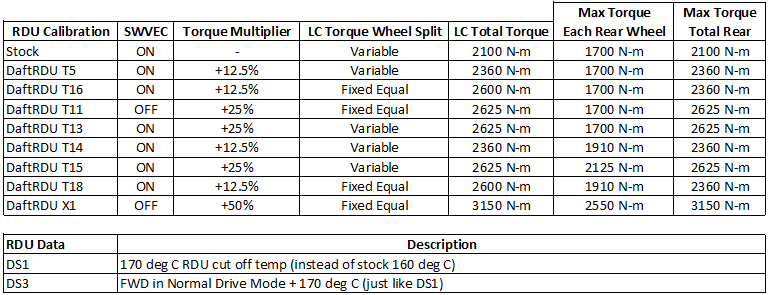
Any questions, leave me a comment and I’ll try to help the best I can!
— September 29, 2020